You can now provide default values when importing data by adding virtual fields to your file. This change allowed us to remove the bulky Default Values section, presenting a cleaner interface to all users while preserving and expanding advanced functionality.
Easily Add Missing Fields
To add a default value for every record in your file, scroll all the way to the right of the preview section and you'll see an option to “Add a field”: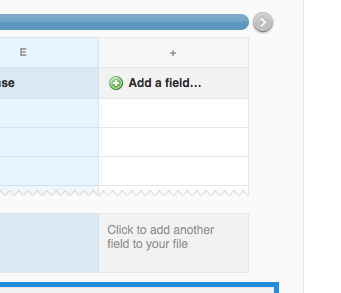
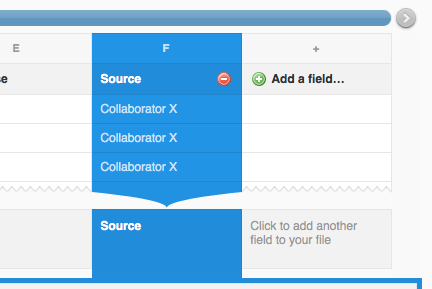
Required Batch Information (For vaults that use CDD's molecular registration system)
If your file is missing a required batch field (often the case with vendor-supplied SD files), you can now resolve this by adding a new field to your file and mapping it appropriately. There's even a shortcut: click the link “provide a default…” next to the error, supply a default value, and submit. This will add a field to the file and automatically map it.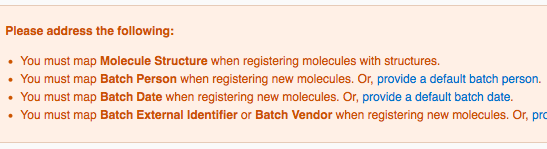
Other noteworthy updates
- The mapper now proactively displays mapping templates that apply to the file you are importing. If there is only one, it even auto-selects it for you. Just click “cancel” to start with a clean slate.
- You no longer need to provide concentrations for control wells in dose-response protocols.
Other posts you might be interested in
View All Posts
CDD Blog
9 min
April 19, 2024
Drug Discovery Industry Roundup with Barry Bunin — April 19, 2024
Read More
CDD Blog
2 min
April 19, 2024
CDD Appoints Yasushi Hamagashira as Head of Sales and Marketing for Japan
Read More
Events
24 min
April 19, 2024
Recap of CDD 20th Anniversary UGM – South San Francisco 2024
Read More


