French mathematician, physicist, & philosopher, Blaise Pascal, once noted "Custom is our nature."
 Customizing ELN Index Page
Customizing ELN Index Page
Each user can now customize the columns of information that display on the ELN index page. Users can choose to display any combination of ELN meta-data and customer-defined ELN fields as columns.
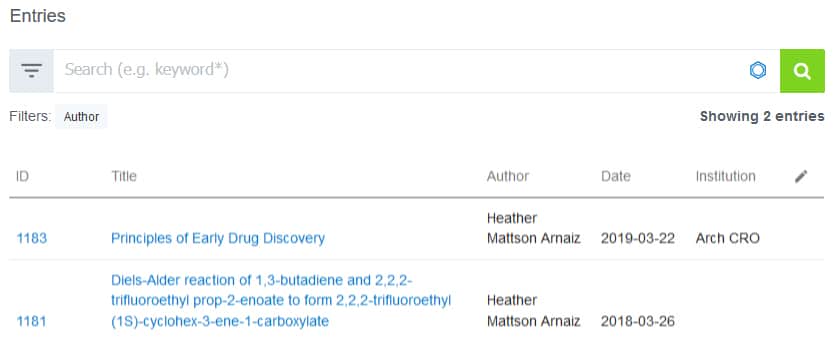
To create your custom display, click the Edit Columns pencil icon at the top-right side of your ELN index page.
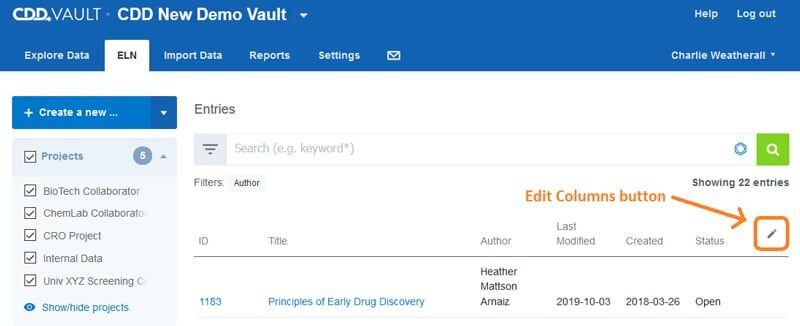
A list of available ELN fields are shown. Simply click the ones you wish to display in the desired order and the table will dynamically update. Click anywhere outside of the list when done and your options will persist even if you navigate away or log out. When many fields are selected, a horizontal scroll bar will appear above the table.
Noteworthy tips:
- Columns are added in the order you clicked.
- As you click a column to be displayed, it will turn grey to indicate that column is selected.
- Click a grey column to de-select that column.
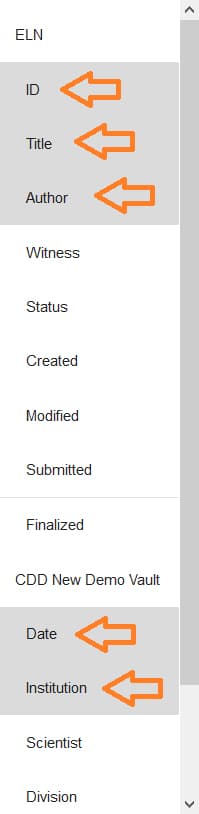
 Sorting the ELN Index Page
Sorting the ELN Index Page
Sort ELN entries by clicking on the appropriate column header. The sort order, ascending or descending, can be reversed by clicking on the column header again.
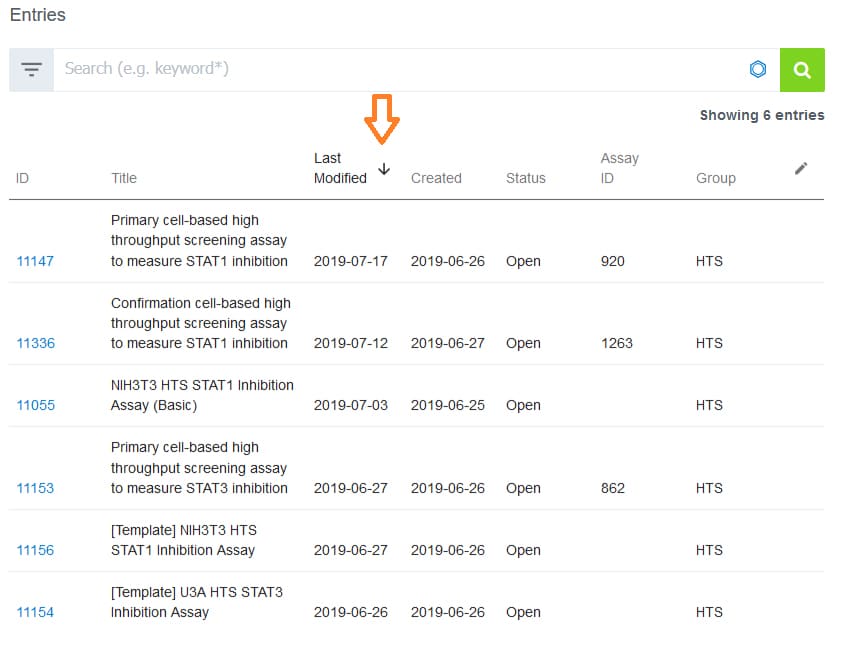
Noteworthy Tips:
Easily manage your own unique ELN IDs (e.g. Initials-Book-Page #):
- First, create an ELN field that “must be unique”.
- Then use the sort feature to easily see the last ID used.
- CDD Vault will always check for uniqueness as soon as the new ID is entered into the subsequent entry.
Other posts you might be interested in
View All Posts
CDD Vault Snack
2 min
November 25, 2019
Vault Snack #6 - The Best Menu Around!
Read More
CDD Vault Updates
2 min
June 24, 2024
CDD Vault Update (June 2024 #2): Chemical Properties Update, Easily Open New Tabs, Stoichiometry Value Precision, Summary Curves, and Customized Dose Response Plot Legends
Read More
CDD Vault Snack
2 min
June 16, 2019
CDD Vault Snack #2 - Search and Protocol Defaults
Read More


