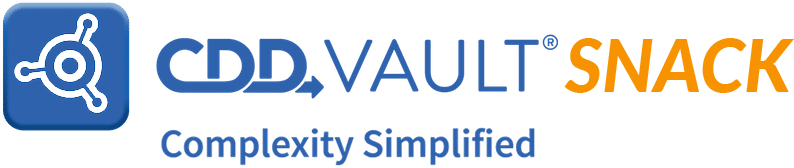
Hello, CDD Vault users. WELCOME to the holiday edition of the Vault Snack! We hope you have a very happy holiday season that brings an abundance of joy and peace for the new year.
Of course, we want CDD Vault to bring you exactly what you want, so this edition will highlight some features that allow you to customize your CDD Vault experience to be exactly what you prefer.
Adjust Y-axis to match individual molecules
We’ll start with your dose-response plots/curves. Yes, CDD Vault will take your raw data, your control data and then calculate IC50s and generate 4-parameter logistic curves. By default the axes for your curves will be displayed such that the Y axis is consistent across an entire Run of data. Sometimes, however, you need the Y-axis to be adjusted to match each individual Molecule. This is easily accomplished by clicking on the “Customize your report” button in the header of your search results table. The 3rd setting on the list will allow you to adjust the plots/curves to match each Molecules’ data.
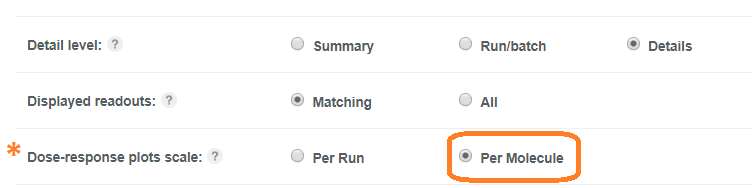
While you are customizing your report, you can also turn on and off any other data that’s available within your CDD Vault. As an extra bonus, you can make these selections from the “Customize your report” menu become your personal default settings by:
- navigating to the Settings > User > Search defaults tab;
- clicking the “Edit search defaults” pencil icon;
- selecting the “per molecule” radio button;
- selecting any other data fields you wish to always see in your reports; and
- clicking the green “Update search defaults” button.
Vault Admins can customize various terms in CDD Vault
Now that your search results tables and reports look just the way you want, let’s investigate the actual menus and buttons within CDD Vault. Your Vault Administrator can customize various terms that appear throughout CDD Vault. Let’s say you prefer the word “Compound” over “Molecule”, or “Lot” over “Batch”. Well, your Vault Admin can make those changes. This is a Vault-level setting that will apply to all users, so collaborate with your teammates and then ask the Vault Admin to navigate to the Settings > Vault > Terminology tab. Here are the terms that can be customized.
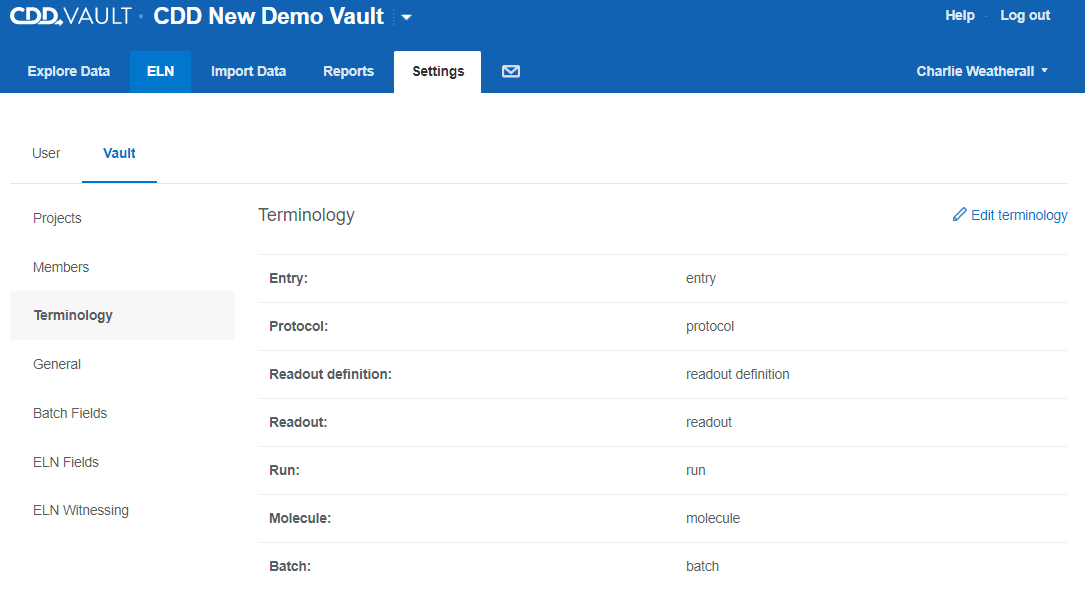
Remember, you can nominate topics for future Vault Snacks, so let us know what tips you use to help manage, analyze, and present chemical structures, biological assay, and ELN data within CDD Vault. And thank you to our European user who provided a little global flavor for the idea of a “Vault Snack”:
In Swedish, "snacka" means chat. Works very well for your intended purpose....
We totally agree, so let’s snacka, everyone!
If this Vault Snack leaves you hungry for more, all previous Vault Snacks can be found here. And, don’t forget to email me your ideas on topics for future Vault Snacks – tips that have you found useful that you’d like to share with all CDD Vault users!
As always, be sure to contact CDD Support – we are available to help YOU be more successful with CDD Vault!


