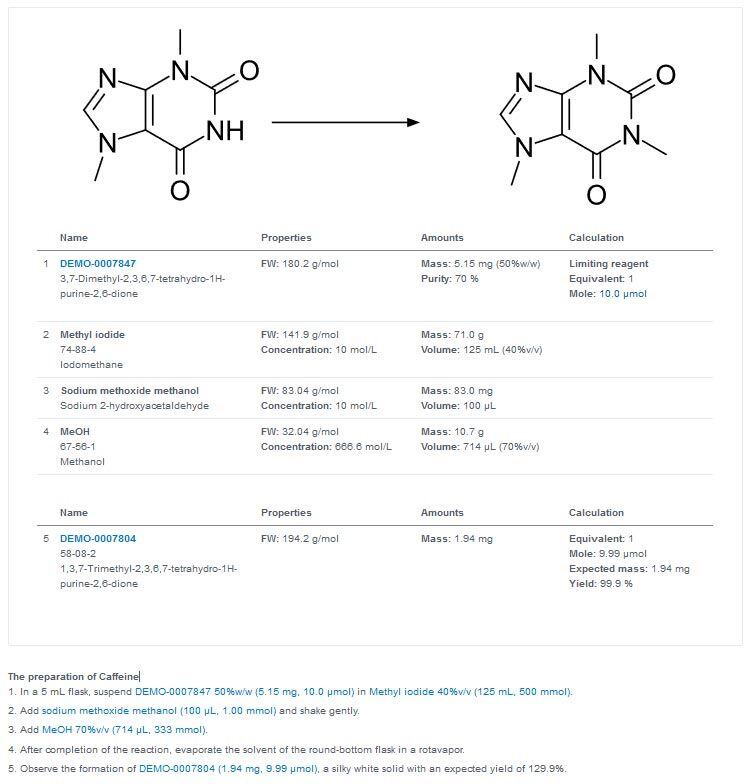CDD Vault Update (September 2019): Filter ELN Entries and Reference Reaction Stoichiometry Table Data In Text
British-American author, Patrick Ness, wrote that “A man without a filter, is chaos walking”.
This CDD Vault ELN release helps avoid such chaos with the introduction of new ELN filtering capabilities.
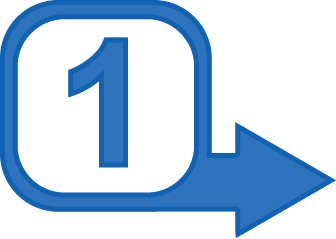 Filtering ELN Entries via Default ELN Elements
Filtering ELN Entries via Default ELN Elements
CDD Vault ELN users may now filter their ELN entries from the main ELN tab using the values populated within the default ELN elements: ID, Author, Title, Status, and Witness (if enabled). To filter your entries based on these ELN elements, click the new “filter” icon ( ![]() ) in the main ELN tab .
) in the main ELN tab .
Click the “Add Filter” button to see the list of ELN elements available to you for filtering – select the element(s) and operator(s) you wish to use, populate your filter terms, and click the green search icon.
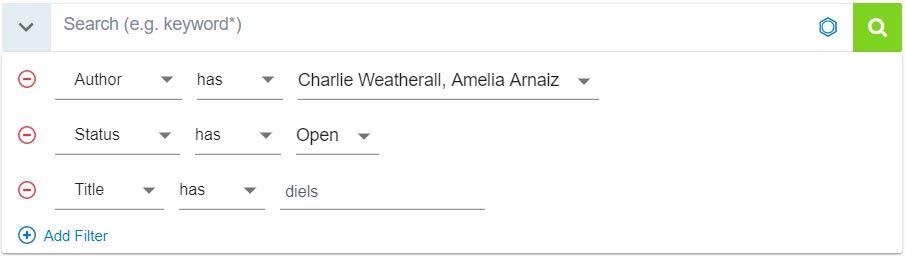
Additional filters may be added by clicking the “Add Filter” button again and repeating the process outlined above. Whenever filters are currently applied to your list of ELN entries, you will see indications of which filters are active just below the search box. Note that each blue-shaded box is clickable, in case you need to modify your current filter.

Of course, these ELN filters may be used in conjunction with the existing keyword and chemical structure searching features already available in the ELN.
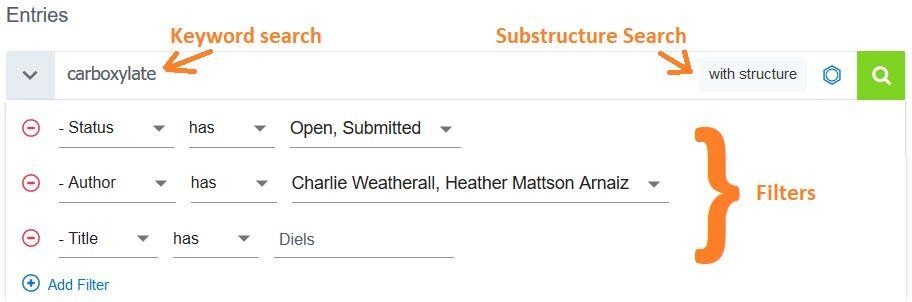
Noteworthy tips:
- Your active filters from the current session are saved and will be used as the default filters when you log back in to the CDD Vault ELN.
- To apply your filter choices, you do need to click the green search button - filters are not automatically applied as you set them.
- In this initial release, only text filters are available for use with the default ELN elements. In an upcoming release, you will also be able to filter your ELN entries using any custom ELN fields that are created by your Vault Administrator. When filtering is deployed to cover these custom ELN fields, specific date and numeric operators will also be available.
 CDD Vault ELN Now Provides Time-Saving Text Referencing Feature
CDD Vault ELN Now Provides Time-Saving Text Referencing Feature
CDD Vault ELN users may now filter their ELN entries from the main ELN tab using the values populated within the default ELN elements: ID, Author, Title, Status, and Witness (if enabled). To filter your entries based on these ELN elements, click the new “filter” icon (![]() ) in the main ELN tab.
) in the main ELN tab.
The first step in using this time-saving insert feature is to create a reaction and stoichiometry table in your ELN entry.
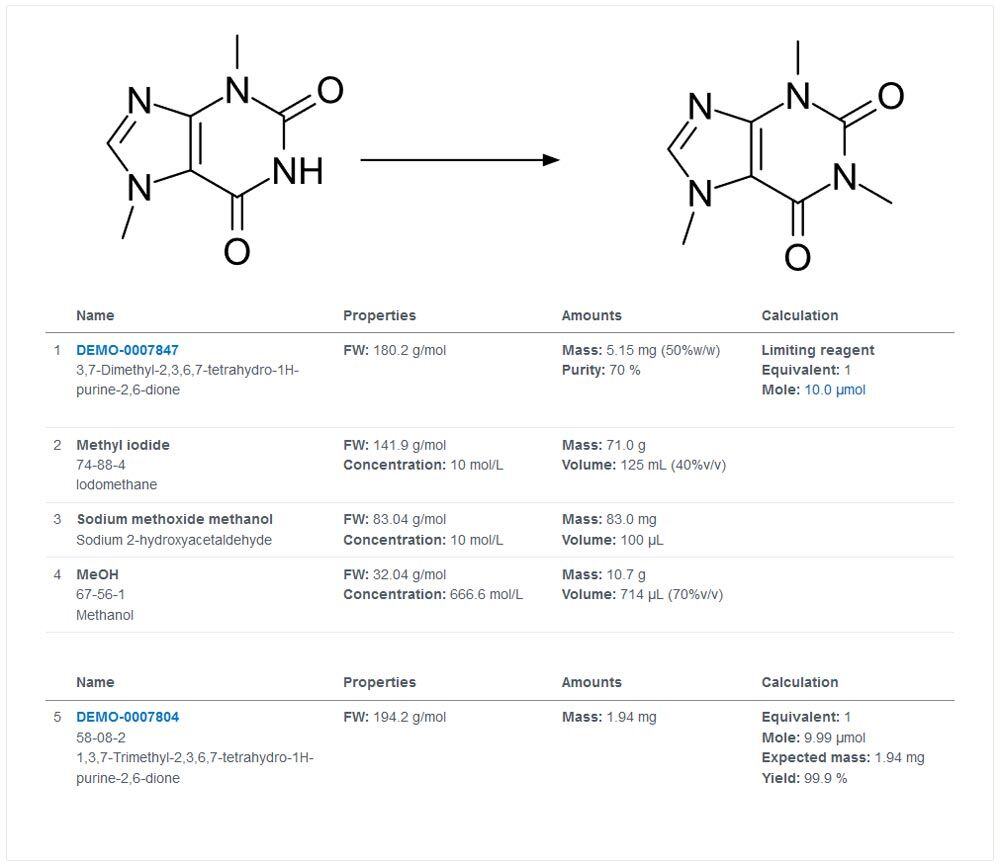
Once you have a reaction, the individual components of the stoichiometry table are available for inserting into your ELN text. For example, you could pull values from the above stoichiometric table directly into text, as demonstrated below where the values in blue were inserted directly from the stoichiometry table.